Prerequisites:
In order to compete this action you need to log in to My Surgery Expert and browse the PM Web Tools. See the "Logging In" help article and Getting Started with FPMS Pro for more details.
Notes:
- View and customise your homepage widgets
- Configure your own dashboard
- Configure Practice Dashboard
Configure Dashboard
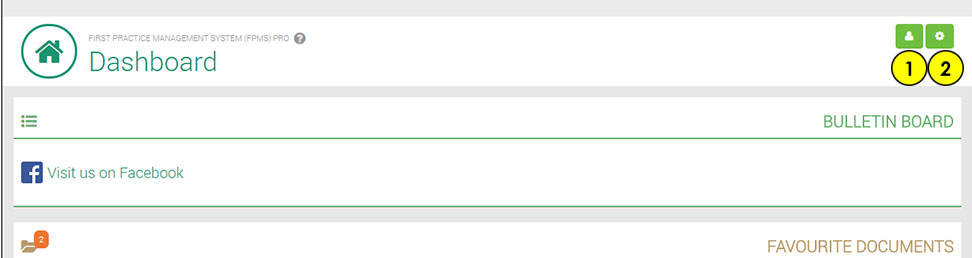
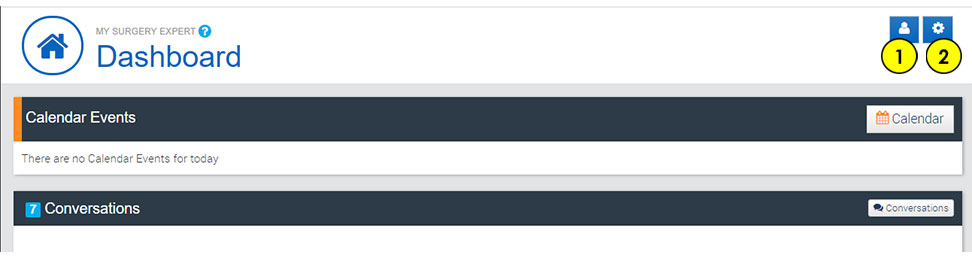
- Configure my Dashboard
- Configure Practice Dashboard
Configure Dashboard for User
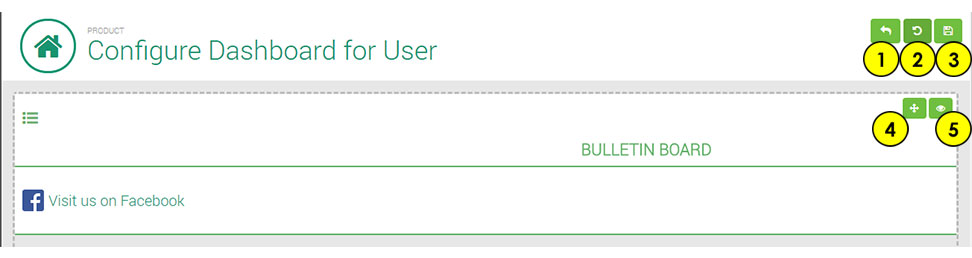
- Cancel and go back
- Revert to Practice Settings
- Save Changes
- Click and drag to move widget
- Remove or Enable widget on dashboard
Moving the widget
Select and hold the + button then drag to move the widget to suit your preference. For instance, if you want Calendar Events showing at the top then simply click and drag on the + icon and drag to the top of the page. Select Save in the top right once finished.
Remove/Add Widgets
Select the eye button on the widget that you want to remove. This will disable the widget from showing. The disabled widget will be greyed out. To add the widget simply click on the eye button then hit save at the top.
Bulletin Board
The bulletin board can be used to add messages to the dashboard for other users to see.
