AVAILABILITY: FPMS  | FPMS Pro
| FPMS Pro  | Find out the difference...
| Find out the difference...
Prerequisites:
In order to compete this action you need to log in to FPMS Pro and browse the PM Web Tools. See the "Logging In" help article and Getting Started with FPMS Pro for more details.
Notes:
- The schedule works like a staff rota. You can set members of staff to be working on certain days of the week and it will give you an overview of how your practice is staffed for the coming weeks/months.
- You simply click on the date or the icon and add the relevant member of staff and their information.
- The staff list is again all imported from your Staff Members section of the intranet so it is important that you have it completed before trying to use the schedule utility.
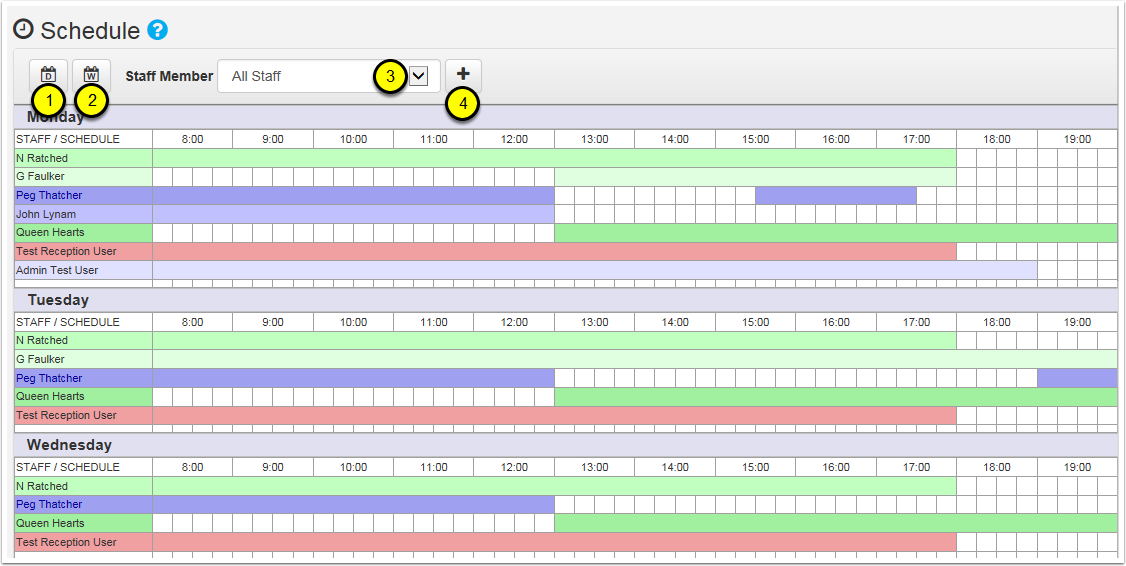
Schedule Overview
- Show day view
- Show week view
- Filter specific staff member
- Add new schedule item
Add a new schedule item
Select the add new schedule icon (4). You can then fill in the details and select the save button to save the new schedule item.
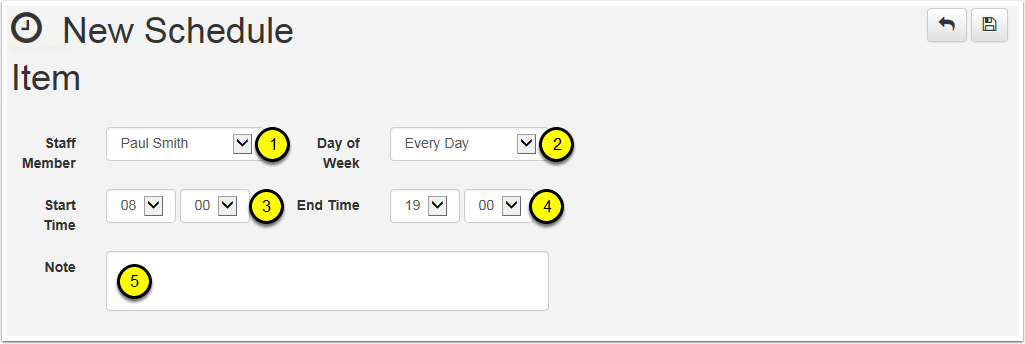
- Select Staff Member
- Select Day of Week
- Start Time
- End Time
- Enter any notes as needed